
Don’t Crash and Burn! Here Are 3 Ways to Test Your Emails before Hitting ‘Send’

Remember that cringe-worthy moment when Steve Harvey read the wrong name for the winner of Miss Universe?
Don’t be like Steve. Avoid mistakes in front of a large audience by doing a test run.
Before mailing a message to your list, “test” it by following the tips below. They’ll help you dodge unnecessary mistakes, which can make you look unprofessional and sloppy. After all, one bad experience may be enough to turn a subscriber away for good.
(And if you do accidentally pull a Steve Harvey and mess up? Here’s how to send an apology email.)
Two types of mistakes
There are two types of mistakes we see in emails.
- Human errors: missing words, typos, wrong dates, broken links, or outdated info
- Display errors: differences in message appearance across email clients
Luckily, both types can be avoided.
How to avoid human errors
Let’s say you send an email promoting your new product.
The open rate is amazing: More than 60% of your subscribers opened the email!
The click-through rate is far above what you expected: More than 30% of people who opened the link clicked through to see your product!
You start celebrating . . . until replies from your subscribers start rolling in.
“The link doesn’t work.”
“Bad link.”
“You included the wrong link.”
“I can’t find the landing page!”
“I wanted to buy it, but when I clicked, it showed an error message.”
You forgot to update your email with the new product link.
You quickly send out another email with the correct link. By now, though, you’ve probably lost a large portion of subscribers who clicked through on your first email. Once the link didn’t work, they moved on, taking their potential sale with them.
Chances are, they may not come back.
We wish this was a fake scenario, but we see it happen all the time. In fact, here are a handful we’ve received over the past few weeks.
![]()
![]()
![]()
That’s why we have a pre-flight checklist at AWeber. Make sure you run through it before you hit send. It’s an additional step, but the payoff is huge to avoid mistakes like these.
(Sign up for a FREE 30-day trial with AWeber. You can test out our easy-to-use drag-and-drop message editor and first-class deliverability.)
You pre-flight checklist
- Are there any typos or missing words?
- Read the text in reverse — from end to beginning — to catch typos. It won’t make any sense, but that’s the point! It forces you to concentrate on every word instead of skimming through the sentences.
- Walk away from your email for an hour or two. When you come back, you will see your content with “fresh eyes.”
- Don’t have time to walk away for an hour or more? Read it aloud.
- Print it out! It’s easier to catch mistakes when the words are physically in front of you as opposed to on a screen.
- Is your grammar and punctuation correct?
- Use a free tool — like Grammarly — to check your syntax.
- Check every single period, comma, or punctuation mark.
- Read each sentence slowly and carefully on its own. It’s simple: Turn the text into individual sentences by pressing the return key after every period. (If you’re working on a printout, put another piece of paper over the following sentence.) Then, read the sentence all by itself — looking for errors.
- Do all the links work and take subscribers to the correct page?
- Check for typos in your links. (Fortunately, if you don’t catch the typo in your URLs, AWeber’s automatic link checker inside our message editor will. You’ll see a red exclamation point pop up to tell you the link is broken. If the URL is valid, you’ll see a green checkmark.)
- Even if the link is valid, you should still check every single link to make sure it takes you to the proper destination.
- Double check tracking codes are in place if you want to track engagement through your links.
- Did you include alt-text for your images?
- Alternative text appears in the place of an image. Many email services will disable images in messages, and some users turn them off all together. Alt-text allows the user to understand what was meant to be there. It’s also helpful for any of your subscribers that may be visually impaired.
- Is the content clear and easily understood?
- Send a test email to a couple people you trust and who aren’t afraid to give you an honest critique. They offer a fresh pair of eyes that may catch something you didn’t.
- Does something need to be explained in layman’s terms?
- Make sure there is one clear call-to-action that the reader should take (whether it takes them to a purchasing page, a blog post, a registration page, etc).
Not even sure what to write in your emails? No problem. This is one of the most common problems we come across among email marketers. That’s why we put together this FREE What to Write Course. Sign up, and get 45+ downloadable content templates to get you started.
How to avoid display errors
In a perfect world, all email services would display emails the same way. There would be no default setting to block images, or funky changes to the color of your text. You wouldn’t have to worry about your email content getting clipped (we’re looking at you, Hotmail and Gmail).
But email services don’t display all emails the same way.
As a result, we must make sure our emails display correctly for all of our subscribers — regardless of where they choose to host their inbox.
The best way to do so? By testing them first.
Test your emails before sending
Previewing your emails before sending them to your list allows you to view your email from your subscriber’s perspective: in an inbox similar to theirs from your desktop or mobile device.
However, simply sending a test version of an email to yourself and viewing it in your favorite email account won’t cut it.
Why’s that? Because different email clients render (a.k.a. display) emails differently. Which means if you only view your email in one email client before sending, you don’t know how that email will display for subscribers that open it in a different email client.
For example, if you view an email on your iPhone with Yahoo Mail app and view it again on your Mac with Apple Mail, you’ll probably notice some rendering differences. If an email hasn’t been tested before being sent, those rendering differences may translate to a cut-off image, misplaced text or worse. And that’s a big turnoff for your subscribers.
How can you avoid rendering issues? Here are two email testing methods I recommend:
1. Create different email addresses and send emails to yourself.
Managing a variety of email addresses may not sound appealing, but it’s a good (and free!) way to check how your subscribers will see your emails in their inbox.
When using this method to test your emails, it’s important to view your emails in a variety of email clients. Because as I mentioned before, emails render differently depending on where they’re opened — whether that’s with Gmail or Yahoo, on an iPhone or Android, or in a web browser or desktop application.
There are an overwhelming number of email testing scenarios. An email viewed on an iPhone with the Yahoo app. An email viewed on a PC with Outlook. Viewed in a web browser with Gmail. And on and on it goes.
Managing all those accounts and apps will become unwieldy fast. And who has time for that?
To avoid this time-consuming issue, you might want to focus your testing on the most-used email clients. Although you won’t be previewing your emails for every possible email viewing scenario, you’ll (most likely) test for the majority while avoiding killing your time with testing.
Which email clients are most popular? Here are the top 10 as of March 2018:
- Apple iPhone (28%)
- Gmail (22%)
- Apple iPad (10%)
- Apple Mail (8%)
- Outlook (7%)
- Samsung Mail (4%)
- Outlook.com (4%)
- Yahoo! Mail (3%)
- Google Android (3%)
- Windows Live Mail (1%)
source:http://emailclientmarketshare.com/
Takeaway: Create an email address/account for the top email clients listed above.
Fair warning: These stats aren’t necessarily true for your unique email audience. Which means you might be testing for what you think is the majority while it’s actually the minority. You may want to survey your audience to find out what email service they use.
2. Use a third-party tool to test and preview your emails across different clients.
While a great start, the first testing method — creating email addresses for the top email clients — can be inaccurate if you send a ton of email. And although it saves you a bit of time, it’s still extra work for you.
You can also try a paid email testing service. With a testing service, you can see at a glance how your email will render across numerous email clients and devices all at once.
At AWeber, we use Litmus to test our emails. In the below screenshot, you can see how Litmus helps us preview our emails on multiple clients in minutes. (In this instance, we were previewing an email for our customers to promote our new app, Curate.)
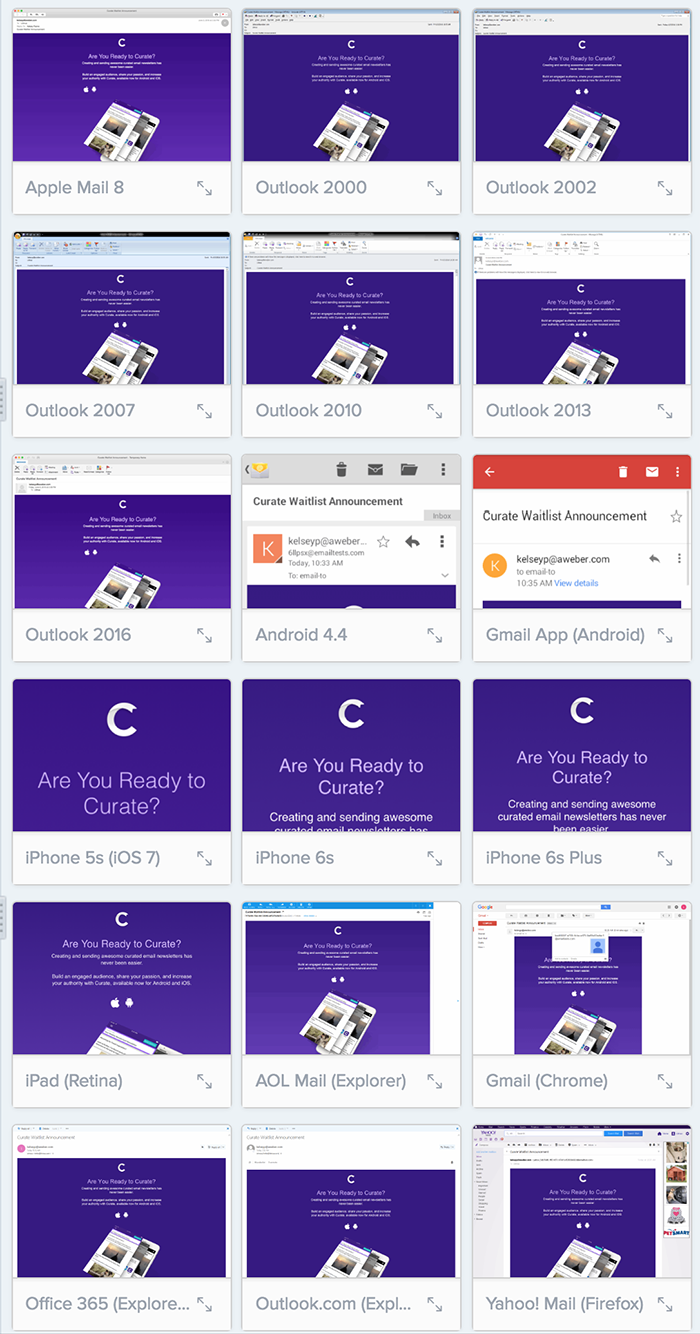
Although Litmus is a good fit for us, you might like another service better like Email on Acid and Previewmyemail.
Want an email service provider that can help you send awesome emails? Try a free 30-day trial with AWeber today. Our drag-and-drop message editor is easy-to-use and our deliverability is the best in the industry. (That means your emails make it into your subscribers’ inbox, not their spam folders.)
The post Don’t Crash and Burn! Here Are 3 Ways to Test Your Emails before Hitting ‘Send’ appeared first on Email Marketing Tips.
