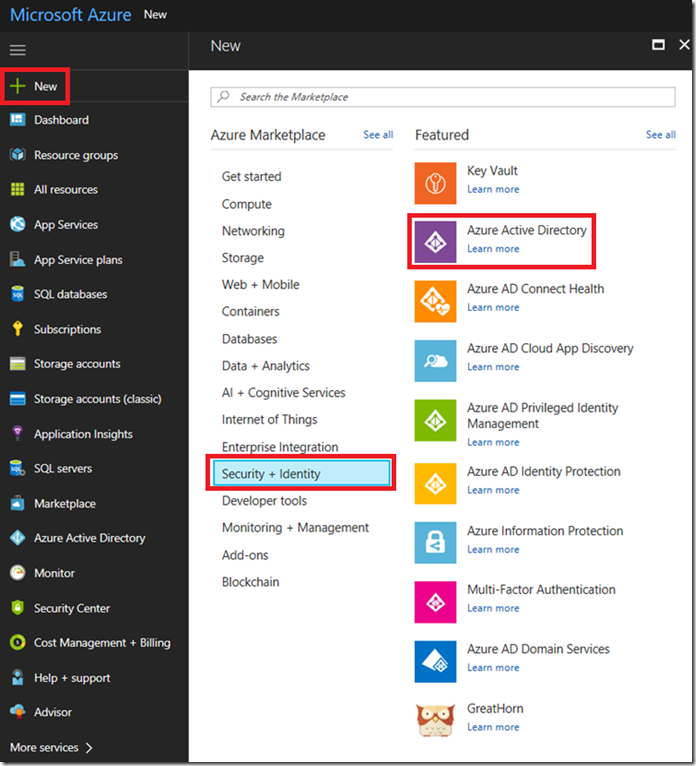
How to create a new Azure Active Directory
Historically, or for some time the way to create an Azure Active Directory was either to create a new Subscription or use the old AUX portal. In the new portal, I was able to create an Azure Active Directory, I.e. ######.onmicrosoft.com by logging in to the portal clicking NEW –> Security + Identity –> Azure Active Directory as seen in Figure 1.
Figure 1, how to create an Azure Active Directory
Then I entered the required information, as seen in Figure 2 and select OK.
Figure 2, how to create an Azure Active Directory
By default, the identity which created the AAD gets permission to the newly created AAD. However, if you need to add some additional users you can grant them permissions as shown in Figure 3. If you need to learn how to add some new users, check my article here. “Add a new user to my Azure Subscription”
Figure 3, how to create an Azure Active Directory


