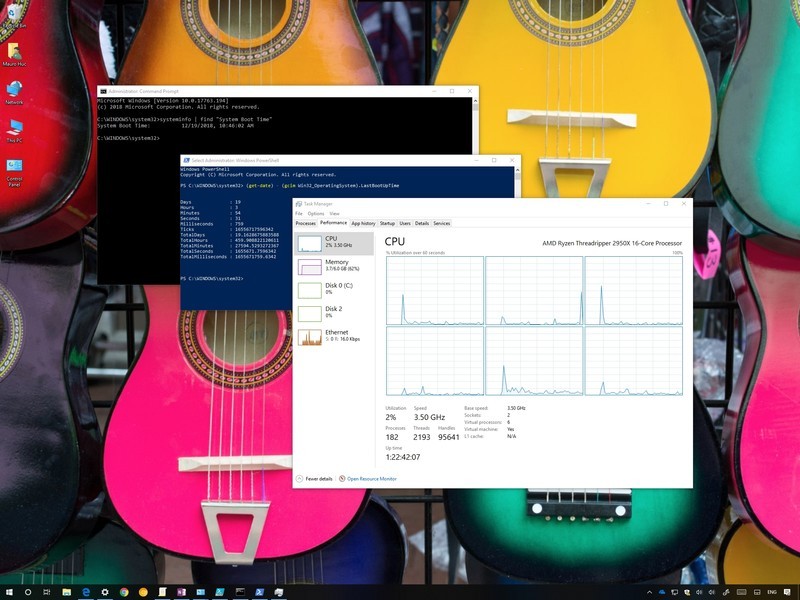
Four ways to check your PC uptime on Windows 10
Curious about your PC uptime? In this guide, we show you four ways to check just how long your computer has been running.
On Windows 10, understanding how long a device has been up and running can be useful information in a number of scenarios. For example, when troubleshooting problems, you may want to know if a reboot was recently applied, or if your computer is acting up while working on an important project, and you suspect a restart is required.
Whatever the reason, Windows 10 doesn’t make it obvious to see your system uptime, but it’s not impossible to find either, as you can deduce this information using Task Manager, Control Panel, Command Prompt, and PowerShell.
In this Windows 10 guide, we walk you through four simple ways to check your device uptime without involving scripts or restarting.
- How to check PC uptime using Task Manager
- How to check PC uptime using Control Panel
- How to check PC uptime using Command Prompt
- How to check PC uptime using PowerShell
How to check PC uptime using Task Manager
Perhaps the easiest way to check your device uptime is using Task Manager with these steps:
- Open Start.
- Search for Task Manager and click the top result to open the experience.
0 Comments on "Four ways to check your PC uptime on Windows 10"